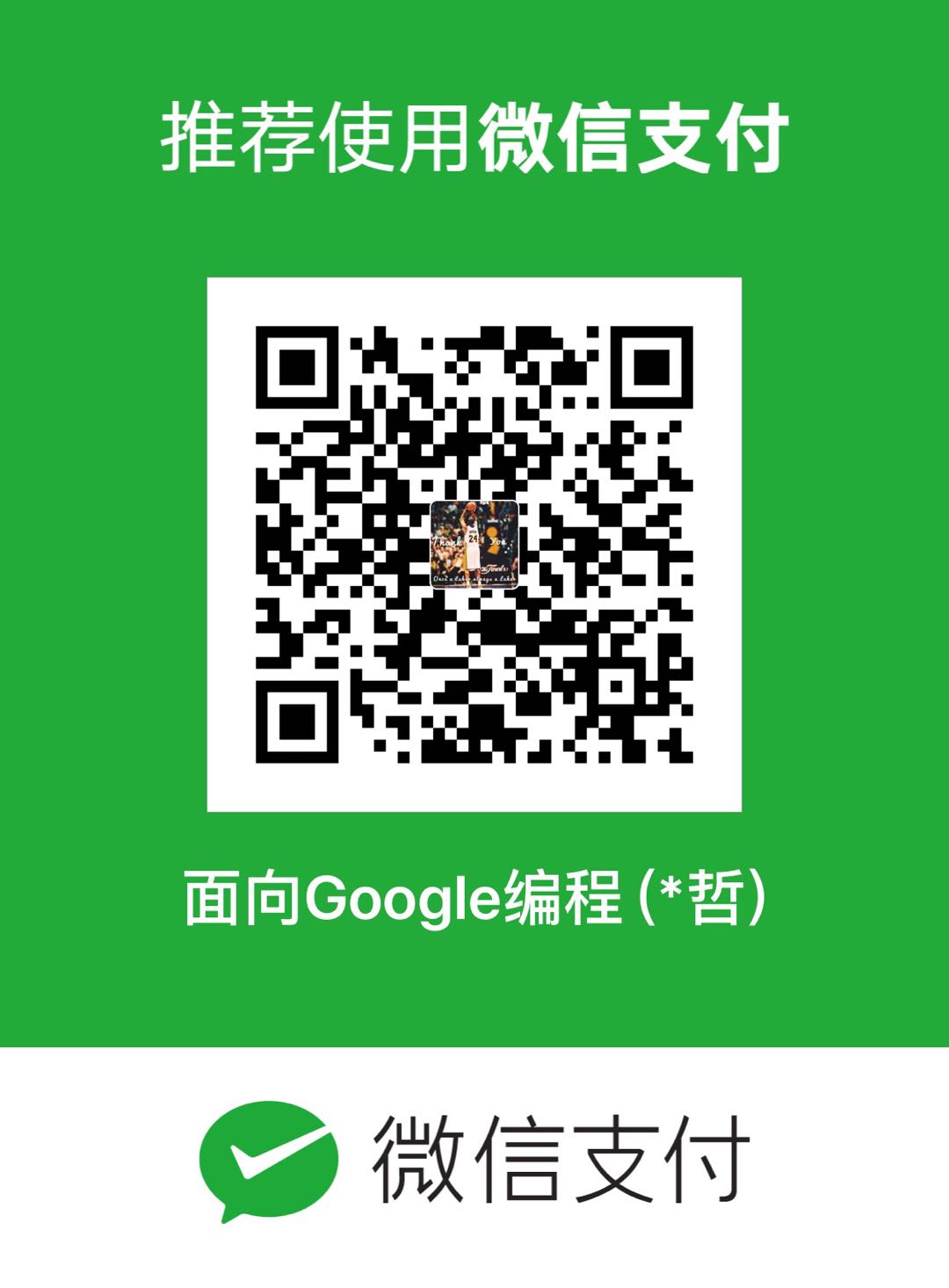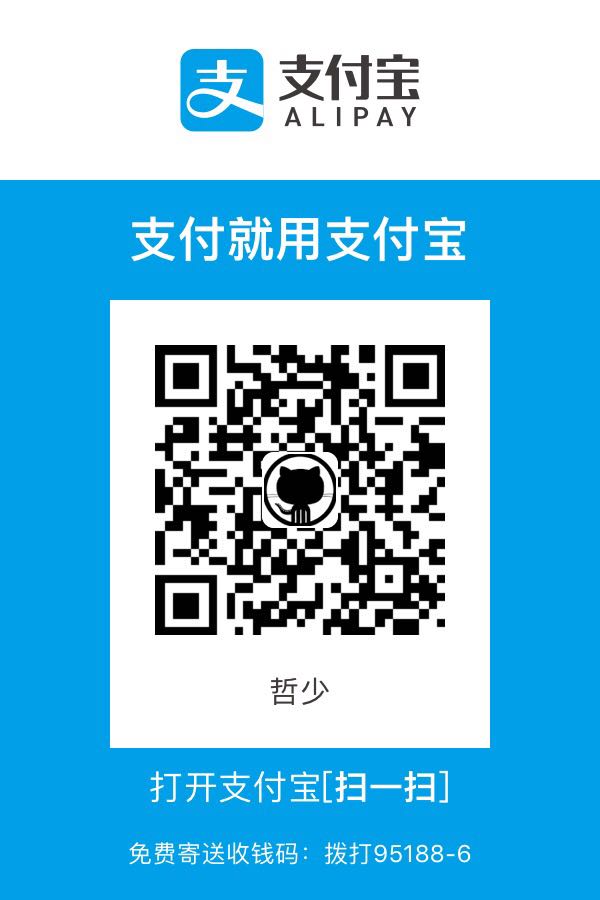在前文中,我们已经了解了 Flink 时间和 Watermark 两个概念,今天就来聊一下 Flink 实时数据处理的另一个核心概念:窗口。
所谓窗口,可以理解为是对数据流中的一段数据进行处理的方法。那我们为什么需要窗口呢?在生产环境中,数据流中的数据往往是源源不断的,如果我们想要获取一段时间内数据的一些统计指标(最大值/最小值/平均值),这时就需要利用窗口来将数据收集起来,然后再进行计算。
如果按照处理的数据流的类型来划分,Flink 中的窗口可以分为 Keyed Window 和 Non-Keyed Window,其中 Keyed Window 是用来处理按照 key 分片之后的数据流,也就是需要先调用 keyBy 方法,再调用 window 方法。而 Non-Keyed Window 处理的则是未按照 key 分片的数据流,在使用的时候直接调用 windowAll 方法。
在官方文档中,列举了两种窗口的使用方法。
Keyed Window
1 | stream |
Non-Keyed Window
1 | stream |
窗口分类
在上面的示例中,调用 window 和 windowAll 方法时,需要传入 assigner 参数,Window Assigner 是用来定义如何将数据流中的元素划分到各个窗口中。
下面我们再对窗口进行一次分类,首先是根据划分依据,可以分为 time window 和 count window,time window 是根据处理数据的时间来划分,count window 则是根据处理数据的数量来划分。接着,我们再根据划分规则来分类,这里又可以将窗口分为滚动窗口(Tumbling Windows)、滑动窗口(Sliding Windows)、会话窗口(Session Windows)和全局窗口(Global Windows),需要注意的是,后面两种窗口不支持 count window。我们用一张图来表示窗口的分类会更加清晰。
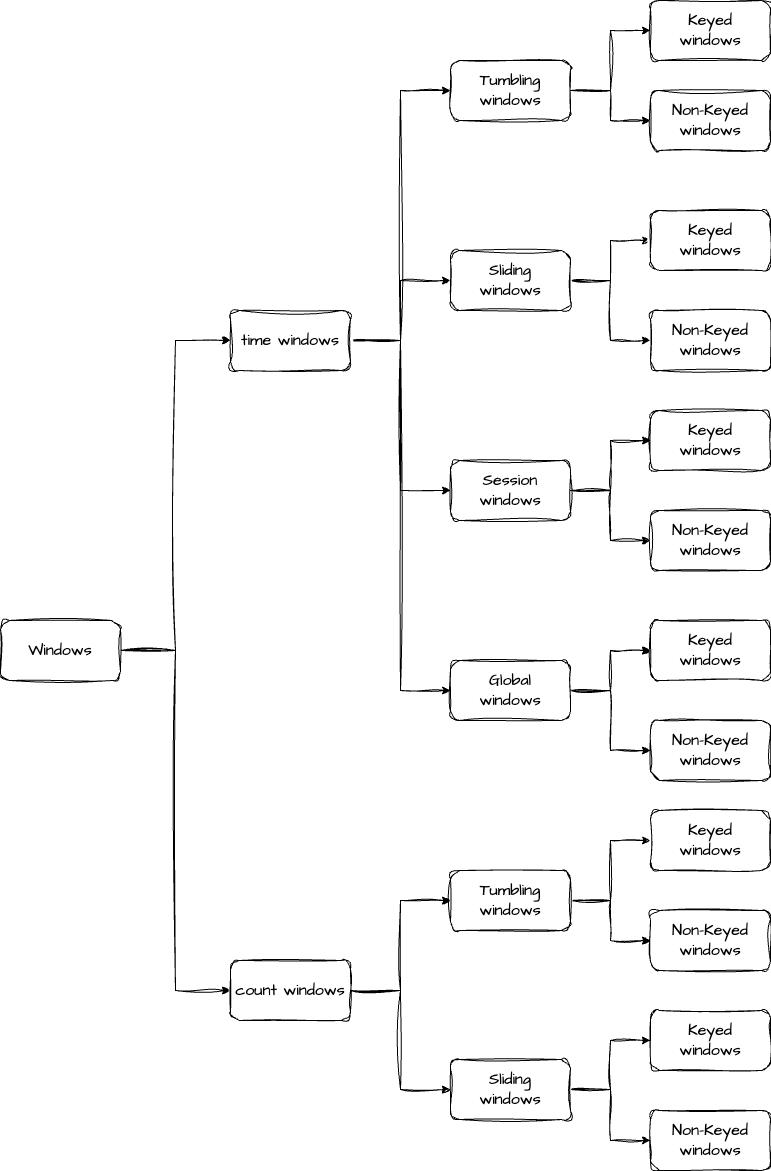
我们在日常数据处理中,最常用的就是时间窗口,接下来就来详细了解下时间窗口的四种类型。
Sliding Windows
滑动窗口是以一个固定的步长不断向前滑动的窗口,滑动过程中,窗口的大小是保持不变的。在滑动窗口中,一个元素是可以被多个窗口计算的。
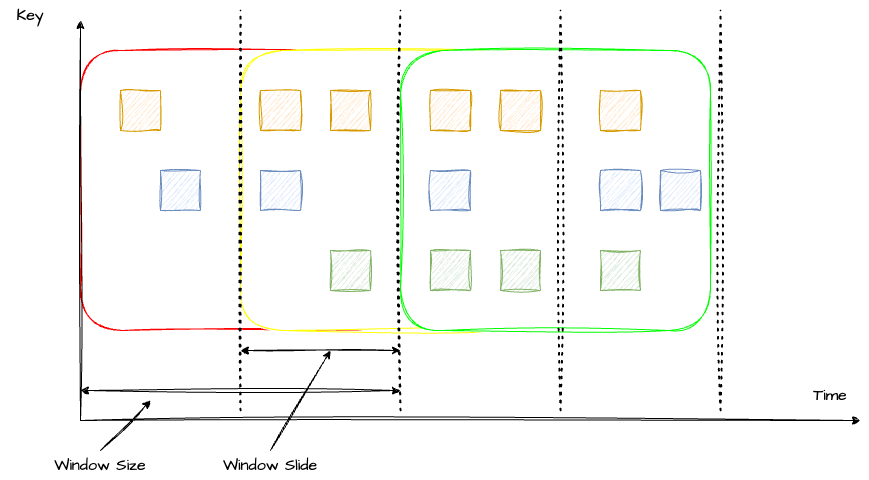
在代码中,可以通过 SlidingEventTimeWindows 类来定义滑动窗口,具体使用方法可以参考下面这个简单的 demo(这里多说一句,旧版本 Flink 传的是参数是 Time,新版本传的是 Duration):
1 | DataStream<T> input = ...; |
上面代码中,如果不传 offset 参数的话,窗口开始时间会和 Linux 的 epoch 对齐,如果想要一些偏移量的话,就可以通过 offset 参数来控制(第二种方法)。在 demo 中,偏移量设置为 -8 小时,也就是使用东 8 区时间。
Tumbling Windows
了解了滑动窗口之后,我们再来看滚动窗口。滚动窗口可以认为是一种特殊的滑动窗口(Window Size = Window Slide)。滚动窗口之间是没有重叠的,也就是说,每个元素只能落到一个窗口中。
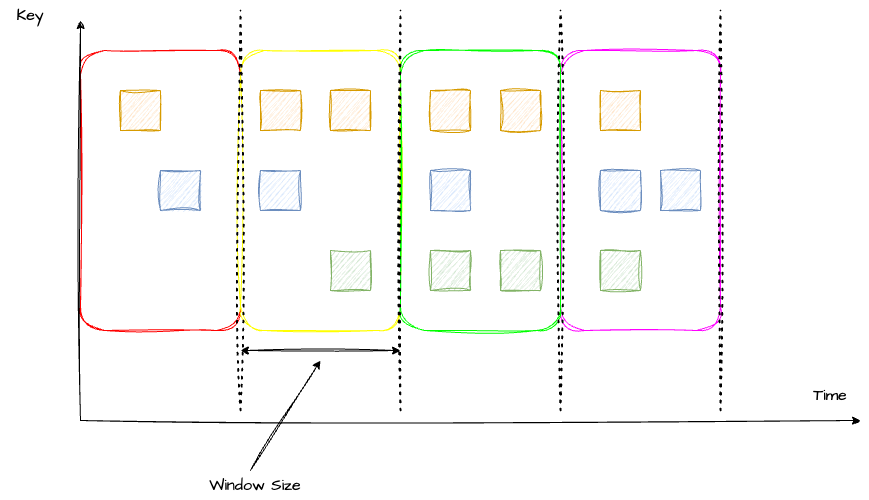
在代码中通过使用 TumblingEventTimeWindows 来定义。
1 | DataStream<T> input = ...; |
Session Windows
会话窗口和前两种不同,它的窗口大小是不固定的,也没有固定的开始和结束时间。当一个窗口超过 Seesion gap 没有收到数据之后,窗口就会关闭。Flink 也支持动态定义判断会话窗口不活跃的条件。
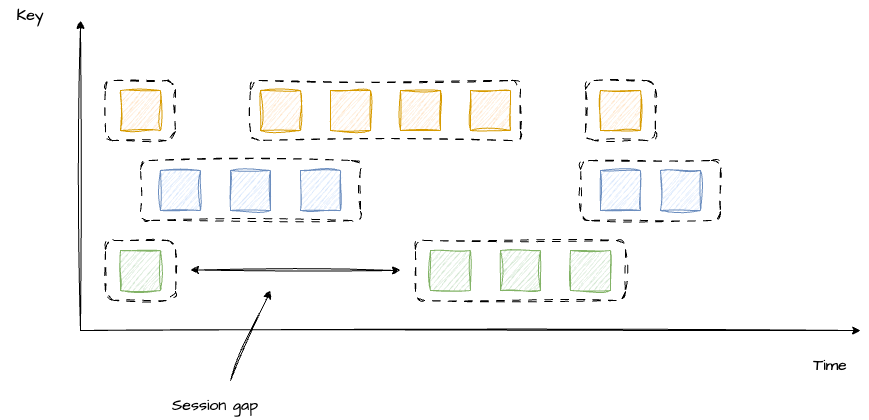
1 | DataStream<T> input = ...; |
Global Windows
最后是全局窗口,它将所有的key都写到一个窗口,并且必须要指定 trigger 才能触发窗口的计算。
窗口函数
现在我们已经知道如何划分窗口,或者说如何把指定元素放入对应的窗口中了。接下来的问题就是窗口中的数据要怎么处理。这就是窗口函数的职责了。Flink 支持三种窗口函数,分别是:ReduceFunction、AggregateFunction 和 ProcessWindowFunction。
ReduceFunction
ReduceFunction 定义了如何把两条数据合并为一条。例如最常见的对 key 进行求和。
1 | DataStream<Tuple2<String, Long>> input = ...; |
窗口输出的数据就是将多条相同 key 的数据求和后的数据。
AggregateFunction
ReduceFunction 其实是一种特殊的 AggregateFunction,AggregateFunction 的定义更加宽泛。它接收三个类型:IN(输入数据的类型)、ACC(累加器的类型)、OUT(输出数据的类型)。同时定义了四个方法:createAccumulator(创建一个累加器)、add(将一条数据加进累加器)、getResult(获取累加器结果)、merge(将两个累加器合并)
下面这个例子展示了如何对输入数据进行求平均值。
1 | private static class AverageAggregate |
ProcessWindowFunction
ProcessWindowFunction 执行效率不如前两者,因为它要获取窗口内所有的数据进行计算。但它也有另外两个窗口没有的能力,那就是在 ProcessWindowFunction 中可以通过 Context 获取到时间和状态信息。这样的能力带来的代价是大量的资源消耗,因此,为了减少不必要的资源消耗,我们通常将 ProcessWindowFunction 与 ReduceFunction 或 AggregateFunction 配合使用。我们来看一个例子。
1 | DataStream<SensorReading> input = ...; |
在这个例子中,我们返回了窗口中最小的元素和窗口的开始时间。因为我们先做了聚合,所以在 ProcessFunction 中就不用把所有的数据都存储在 State 中,而是只存储聚合后的数据即可。
Triggers
Trigger 决定何时触发窗口计算,每个 Window Assigner 都有一个默认的 trigger。当然,Flink 也提供自定义 trigger,自定义 trigger 只需要实现 Trigger 接口,并且在 .trigger() 方法中调用即可(在文章开头的示例中提到过)。
Trigger 接口提供了 5 个方法,分别是:
onElement() 方法在接收到元素时调用
onProcessingTime() 方法是在一个基于 ProcessTime 的 timer 触发时调用
onEventTime() 方法是在一个基于 EventTime 的 timer 触发时调用
onMerge() 方法在多个窗口合并时调用
clear() 方法是在窗口被移除时调用
前三个方法都会返回一个 TriggerResult,而这个 TriggerResult 的值就决定了窗口是否触发。TriggerResult 的值有以下四种:
CONTINUE:什么也不做
FIRE_AND_PURGE:触发计算并清空窗口内的元素
FIRE:只触发计算,不清空窗口内元素
PURGE:清空窗口内元素
Flink 内置了多个 trigger,常见的有 EventTimeTrigger、ProcessingTimeTrigger、CountTrigger 和 PurgingTrigger。
Evictors
Evictor 可以用于在 trigger 触发后、调用窗口函数之前或之后删除窗口内的元素。Evictor 接口提供了两个方法:
evictBefore() 方法是在调用窗口函数之前调用
evictAfter() 方法是在调用窗口函数之后调用
Flink 内置了三种 Evictor:
CountEvictor:记录用户设置的最大元素数量,当窗口内元素数量大于最大元素数量时,删除开头的元素
DeltaEvictor:用户需要设置计算差值的方法,evictor 会计算最后一个元素与窗口内每个元素的差值差值,并将大于用户设置的 threshold 的元素删除
TimeEvictor:用户需要指定窗口大小 windowSize,evictor 会计算窗口内元素最大的时间戳 maxTimestamp,将时间戳小于等于 maxTimestamp - windowSize 的元素清除
关于 Trigger 和 Evictor,只看概念可能还比较迷惑。我们来看一个具体的例子:假设我们需要一个实时监控系统,当连续收到 5 个大于阈值的数据时,发送告警。最终窗口中只保留 10 条数据。
trigger 的实现应该是
1 | public TriggerResult onElement(Tuple2<String, Double> item, long l, TimeWindow timeWindow, TriggerContext triggerContext) throws Exception { |
evictor 的实现为
1 | public void evictAfter(Iterable<TimestampedValue<Tuple2<String, Double>>> elements, int size, TimeWindow timeWindow, EvictorContext evictorContext) { |
完整代码我放到 GitHub 了,感兴趣的可以看一下。
总结
最后总结一下,今天我们了解了 Flink 中窗口相关的概念,首先是窗口分类,然后是 Window Assginer(分别介绍了滑动窗口、滚动窗口、会话窗口和全局窗口)。接着又了解窗口处理函数,即怎么计算窗口中的数据。最后学习的 trigger 和 evictor 的作用和用法。